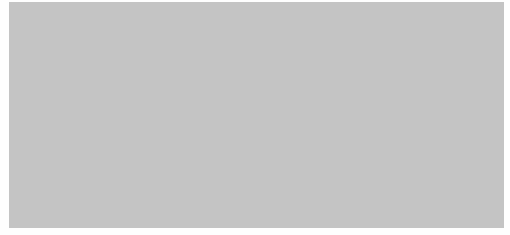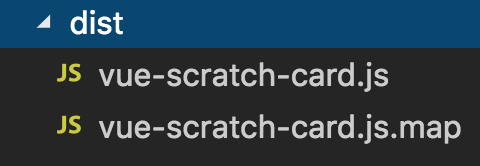一、前言
二、刮刮卡vue组件的实现
三、发布到npm
四、安装使用包
五、总结
一、前言
项目中需要实现一个刮刮卡的模块,项目结束后沉淀项目时刚好可以把刮刮卡模块封装好,在下次新的项目中要用到时,可以更好的提高项目的效率,当然也更好地提供给其他小伙伴使用。
源码地址:https://github.com/ZENGzoe/vue-scratch-card
npm包地址:https://www.npmjs.com/package/vue-scratch-card0
刮刮卡组件的效果如下:
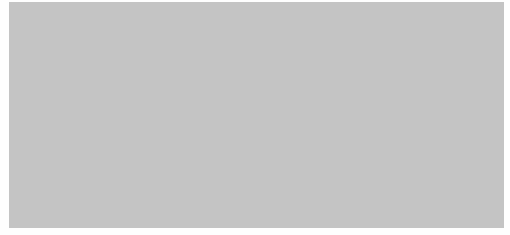
二、刮刮卡vue组件的实现
刮刮卡功能的实现可以分三步:
1.工作流的搭建
工作流使用的是vue-cli的webpack-simple模版,能够满足组件基本的编译要求:
vue init webpack-simple vue-scratch-card
|
执行后,根据组件录入package.json的信息。
在项目这里我选择的是use sass。
在src目录下创建packages目录,用于存放所有的子组件,在本组件中只有一个刮刮卡组件,因此在packages里新建scratch-card目录用于存放我们的刮刮卡组件。如果还有其他子组件,可以继续在packages添加子组件,最终目录如下:
.
├── README.md
├── index.html
├── node_modules
├── package-lock.json
├── package.json
├── src
│ ├── App.vue
│ ├── assets
│ │ └── logo.png
│ ├── main.js
│ ├── main.js
│ └── packages
│ └── scratch-card
│ └── scratch-card.vue
└── webpack.config.js
|
为了支持组件可以使用标签<script>的方式引入,封装成组件的打包文件只需要统一打包为js:
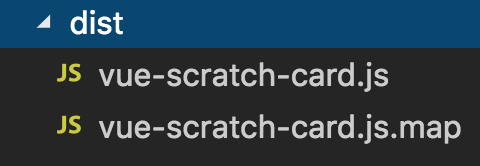
因此需要修改我们的配置文件webpack.config.js:
output: {
path: path.resolve(__dirname, './dist'),
publicPath: '/dist/',
filename: 'vue-scratch-card.js',
library : 'vue-scratch-card',
libraryTarget : 'umd',
umdNamedDefine : true,
},
|
同时,为了保留打包的dist目录,需要在.gitignore中去掉dist目录。
2.canvas实现刮刮卡
刮刮卡主要是通过Canvas实现,一般刮刮卡是和抽奖结合,那么我们的DOM应该要包含可以显示抽奖结果的DOM,结构如下:
<template>
<div :id='elementId' class='scratchCard'>
<div class="result" v-show='showLucky'>
<slot name='result'></slot>
<img :src="resultImg" alt="" class="pic" />
</div>
<canvas id='scratchCanvas'></canvas>
</div>
</template>
|
其中,添加了一个<slot>插槽,为了可以在调用这个组件时,定制抽奖结果的DOM。
接下来是实现刮刮卡的逻辑部分。
大致js结构如下:
export default {
name : 'vueScratchCard',
data(){
return {
supportTouch : false,
events : [],
startMoveHandler : null,
moveHandler : null,
endMoveHandler : null,
showLucky : false,
firstTouch : true,
}
},
props : {
elementId : {
type : String,
default : 'scratch',
},
moveRadius : {
type : Number,
default : 15
},
ratio : {
type : Number,
default : 0.3
},
startCallback : {
type : Function,
default : function(){
}
},
clearCallback : {
type : Function ,
default : function(){
}
},
coverColor : {
type : String,
default : '#C5C5C5'
},
coverImg : {
type : String,
},
resultImg : {
type : String,
default : 'https://raw.githubusercontent.com/ZENGzoe/imagesCollection/master/2018/default.jpg'
}
},
mounted : function(){
},
methods : {
}
}
|
开始编写逻辑之前,需要考虑组件可配置属性,添加到props中,让组件的使用能够更加灵活。
在组件挂载到实例中时,开始初始化组件,绘制Canvas。
...
mounted : function(){
this.$nextTick(() => {
this.init();
})
},
methods : function(){
init : function(){
if(!this.isSupportCanvas){
alert('当前浏览器不支持canvas');
return;
}
const canvasWrap = document.getElementById(this.elementId);
this.canvas =canvasWrap.querySelector('#scratchCanvas');
this.ctx = this.canvas.getContext('2d');
this.canvas.width = canvasWrap.clientWidth;
this.canvas.height = canvasWrap.clientHeight;
this.createCanvasStyle();
},
createCanvasStyle : function(){
var _this = this;
if(this.coverImg){
var coverImg = new Image();
coverImg.src = this.coverImg;
coverImg.onload = function(){
_this.ctx.drawImage(coverImg , 0 , 0 , _this.canvas.width , _this.canvas.height);
}
}else{
_this.ctx.fillStyle = _this.coverColor;
_this.ctx.fillRect(0,0,_this.canvas.width , _this.canvas.height);
}
},
}
...
|
当需要向Canvas添加跨域图片时,需要将图片转为base64。
`PC页面绑定的事件为mousesdown、mousemove、mouseup,移动端页面中绑定的事件为touchstart、touchmove、touchend`,因此需要区分在不同端的事件绑定。
...
init : function(){
...
this.bindEvent();
},
bindEvent : function(){
if('ontouchstart' in window) this.supportTouch = true;
this.events = this.supportTouch ? ['touchstart', 'touchmove', 'touchend'] : ['mousedown', 'mousemove', 'mouseup'];
this.addEvent();
},
...
|
为了减少篇幅,绑定事件addEvent的具体实现,可以查看源码。
刮刮卡擦拭的效果由Canvas的globalCompositeOperation属性实现,设置globalCompositeOperation = "destination-out"让手指或鼠标与Canvas画布重合区域不可见,就可以让刮刮卡的擦拭效果。在touchmove和mousemove绑定的事件中添加擦拭效果。实现如下:
moveEventHandler : function(e){
e.preventDefault();
e = this.supportTouch ? e.touches[0] : e;
const canvasPos = this.canvas.getBoundingClientRect(),
scrollT = document.documentElement.scrollTop || document.body.scrollTop,
scrollL = document.documentElement.scrollLeft || document.body.scrollLeft,
mouseX = e.pageX - canvasPos.left - scrollL,
mouseY = e.pageY - canvasPos.top - scrollT;
this.ctx.beginPath();
this.ctx.fillStyle = '#FFFFFF';
this.ctx.globalCompositeOperation = "destination-out";
this.ctx.arc(mouseX, mouseY, this.moveRadius, 0, 2 * Math.PI);
this.ctx.fill();
},
|
每次手指或鼠标离开时,计算擦拭区域,当擦去的区域大于画布的约定的百分比时,清除整个Canvas画布。擦拭区域的计算相当于计算画布上的像素点是否还有数据,通过getImageData方法可获取画布的像素点。具体实现如下:
caleArea : function(){
let pixels = this.ctx.getImageData(0,0,this.canvas.width,this.canvas.height),
transPixels = [];
pixels.data.map((item , i) => {
const pixel = pixels.data[i+3];
if(pixel === 0){
transPixels.push(pixel);
}
})
if(transPixels.length / pixels.data.length > this.ratio){
this.ctx.clearRect(0,0,this.canvas.width , this.canvas.height);
this.canvas.removeEventListener(this.events[0],this.startMoveHandler);
this.canvas.removeEventListener(this.events[1] , this.moveHandler , false);
document.removeEventListener(this.events[2] , this.endMoveHandler , false);
this.clearCallback();
}
}
|
每次手指或鼠标离开时,为了不污染其他区域的事件和占用内容,要清除绑定的事件。
那么到这里就实现了刮刮卡的所有逻辑,接下来就是要将刮刮卡组件封装成插件。
3.封装成插件
将VUE组件封装成插件,就应该有一个公开的install方法,这样才可以通过Vue.use()调用插件。详细介绍可以看VUE的官方文档。
在scratch-card目录中新建index.js,用来封装scratchCard的install方法:
import vueScratchCard from './scratch-card'
vueScratchCard.install = Vue => Vue.component(vueScratchCard.name , vueScratchCard);
if(typeof window !== 'undefined' && window.Vue){
window.Vue.use(vueScratchCard);
}
export default vueScratchCard;
|
到这里我们封装好了我们的子组件刮刮卡,如果有其他子组件,可以继续往packages目录中添加,最后在src目录下新建index.js,组合所有的子组件。
import VueScratchCard from './packages/scratch-card/index.js';
const install = function(Vue , opts = {}){
Vue.component(VueScratchCard.name , VueScratchCard);
}
if(typeof window !== 'undefined' && window.Vue){
install(window.Vue);
}
export default {
install ,
VueScratchCard
}
|
这样就完成了我们的组件啦~~
三、发布到npm
发布到npm前,需要修改package.json,设置"private":true,否则npm会拒绝发布私有包。除此之外,还需要添加入口文件,"main":"dist/vue-scratch-card.js",可以在当require或import包时加载模块。
"private": false,
"main" : "dist/vue-scratch-card.js",
|
npm发布流程如下:
1.在npm注册账号
2.登陆npm,需要将镜像地址改为npm
3.添加用户信息,输入账号密码
4.发布
发布成功后,就可以在npm搜索到发布的包。
四、安装使用包
之后我们就可以在直接安装使用了~~
安装:
npm install vue-scratch-card0 -S
|
使用:
1.通过import使用
import ScratchCard from 'vue-scratch-card0'
Vue.use(ScratchCard)
<vue-scratch-card
element-id='scratchWrap'
:ratio=0.5
:move-radius=50
/>
|
2.通过标签<script>引用
<vue-scratch-card
element-id='scratchWrap'
:ratio=0.5
:move-radius=50
:start-callback=startCallback
:clear-callback=clearCallback
cover-color='#caa'
/>
<script src="./node_modules/vue/dist/vue.js"></script>
<script>
new Vue({
el : '#app',
data () {
return {
}
},
methods : {
startCallback(){
console.log('抽奖成功!')
},
clearCallback(){
console.log('清除完毕!')
}
}
})
</script>
|
五、总结
发布npm包时,一直提示Package name too similar to existing packages,但是在npm官网中,又没有查到命名相同的包,这个时候就不停的换package.json中的name,最后终于发布成功了,太不容易了~_~